Log in to get to the navigation menu page.
Alerts will be displayed as a popup where applicable.
Summary
After closing the popup dialog, the Summary screen is displayed by default.
My Details
This lists the borrower's details. Borrowers currently cannot update their details through the Self Service terminals.
Charges
Click Outstanding fines and charges or the Charges menu item on the navigation menu for more details

Click the page numbers at the bottom to navigate between the different pages with the Charges screen.
Loans
Click/tap the Loans tab from the Summary page (where applicable) or the Loans menu item for more details.
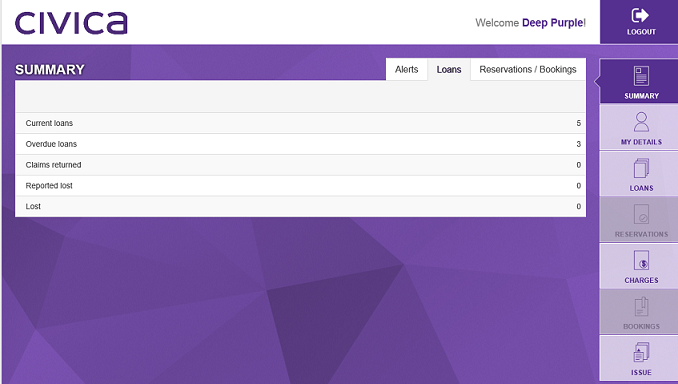
By default we show a “detailed” display of the loans. You can click the ![]() button to switch to a “brief” display.
button to switch to a “brief” display.

Borrowers can go to the Overdues tab to renew overdue items only or stay on the Current Loans tab. Items can be renewed individually or click 'Renew All' to renew all items loans.
Reservations
Click the Reservations menu item to see details of the borrower’s reservations.
This tab shows the reservations available for pickup. Click the other tab to see the reservations not yet available for pickup.
By default, we show a “detailed” display of the reservations.
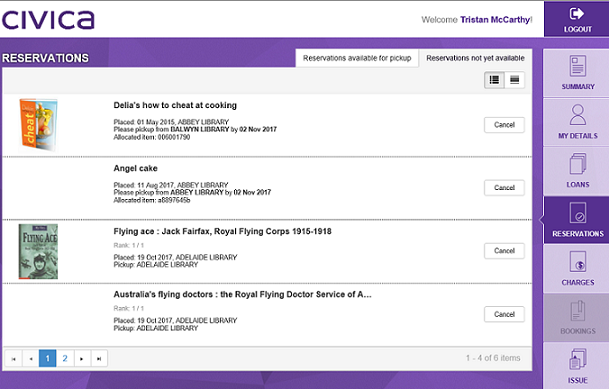
Click the ![]() button to switch to a “brief” display. Borrowers can cancel their reservations if required.
button to switch to a “brief” display. Borrowers can cancel their reservations if required.
Bookings
Lists the details of the borrower's current bookings.
Messages
To allow borrowers to view messages, ensure that the 'Display in OPAC' option is set to Yes when adding/editing messages in the Add/Edit message dialog in Circulation.
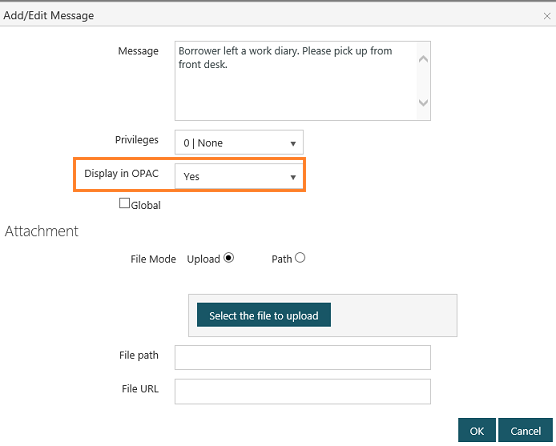
When this is checked, borrowers will see their messages through the Messages tab.
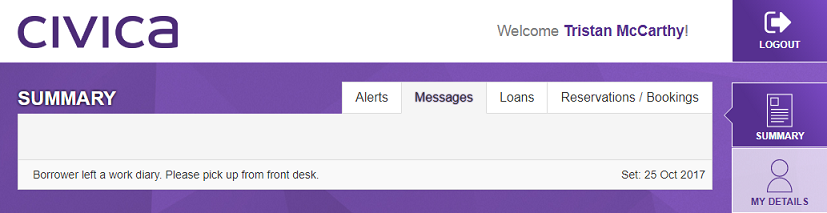
Borrower details
Click the My Details button to see more information of the borrower’s details.
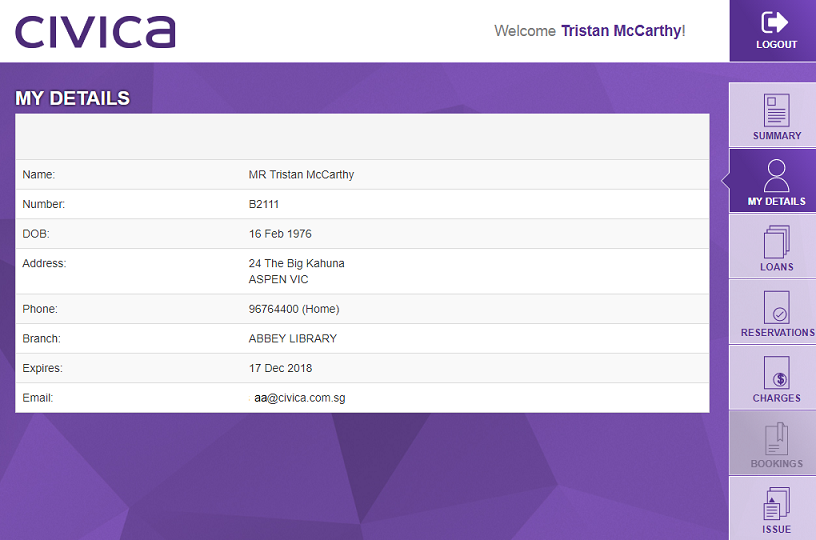
Issuing items
Click on the Issue menu item.
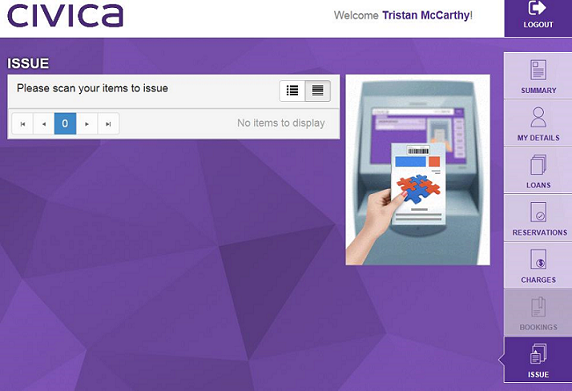
Scan an item to issue to the borrower.
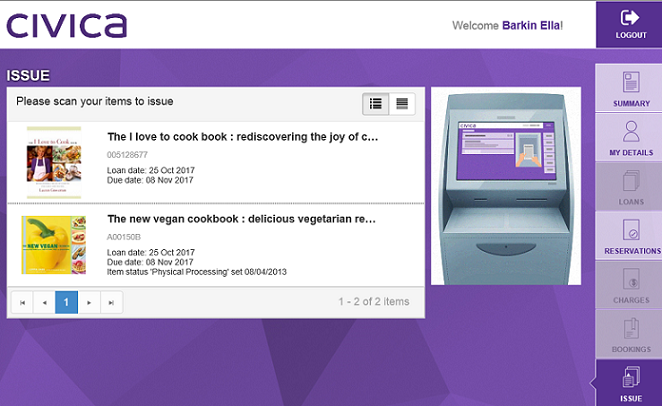
These items are now issued to the borrower with the due date displayed.